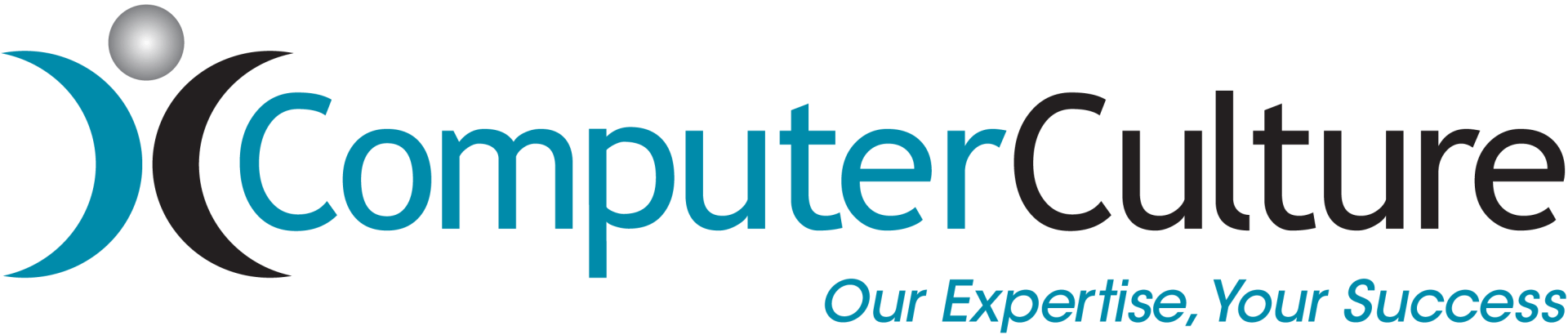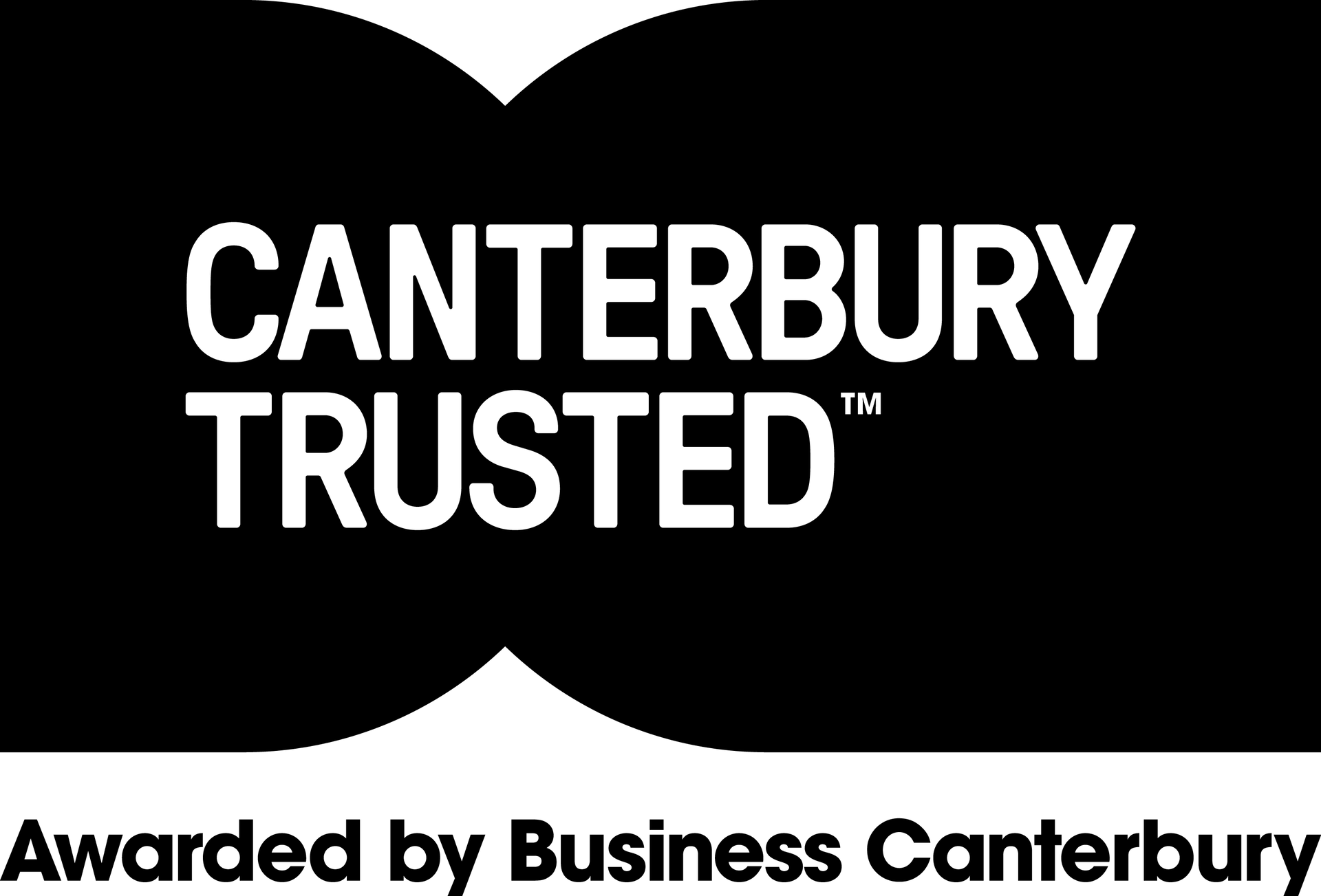Windows 10 Dynamic Lock – Security AND Convenience
July 22, 2020
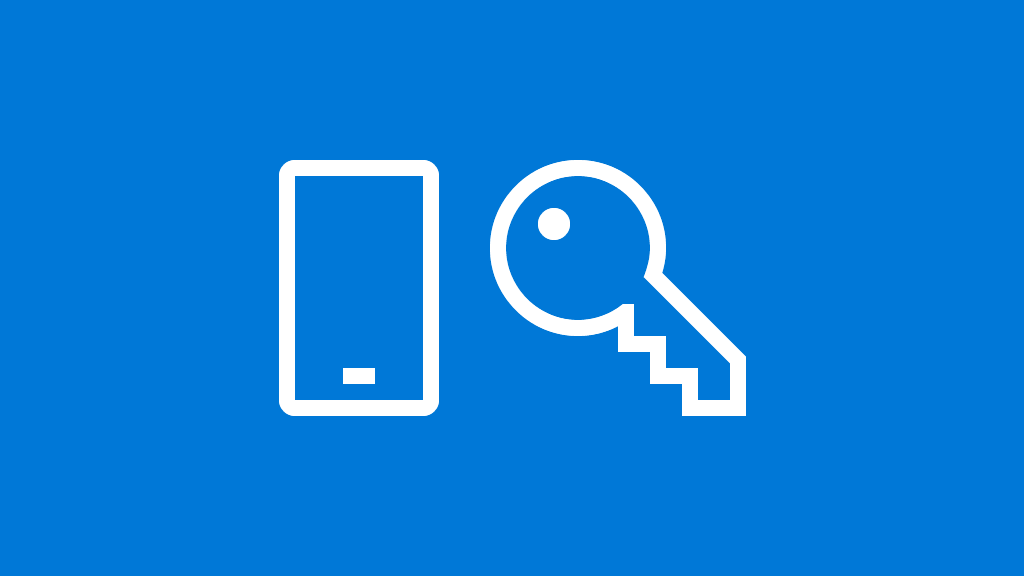
Windows 10 Dynamic Lock – Security AND Convenience
We brought you a tip in one of our recent newsletters about how to conveniently use Windows + L keys to lock your computer when you need to walk away from it, but Windows 10 has a feature called Dynamic Lock which makes it even more convenient. Simply walk away from your computer and it will automatically lock!
For Dynamic Lock to work, you pair your computer with a Bluetooth device such as your phone, and if the computer detects that the signal to the phone gets weaker, i.e. you’re walking away from your desk, it will automatically lock the device if it has been idle for 30 seconds. Great if you take device security seriously but sometimes forget to lock it when it's not in use.
Check here
for the simple setup instructions on how to get it work for you.
Automatic Login
For Dynamic Lock to work, you pair your computer with a Bluetooth device such as your phone, and if the computer detects that the signal to the phone gets weaker, i.e. you’re walking away from your desk, it will automatically lock the device if it has been idle for 30 seconds. Great if you take device security seriously but sometimes forget to lock it when it's not in use.
Check here for the simple setup instructions on how to get it work for you.
Automatic Login
For the ultimate in device security AND convenience, combine Dynamic Lock with Windows Hello for fast sign-in once you’re back at your desk. If you have a Windows Hello camera in your device (most new high-end laptops have them built in), once you sit down at your desk, your computer will automatically log you back in. Or if you don’t have a camera, make sure you set up fingerprint as another convenient method to log back in.
Click here
to learn how to set up Windows Hello.