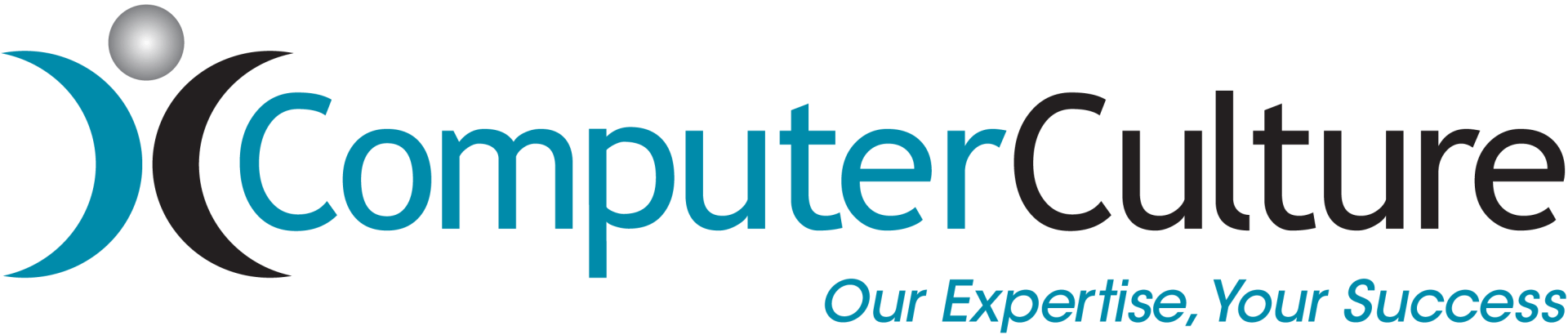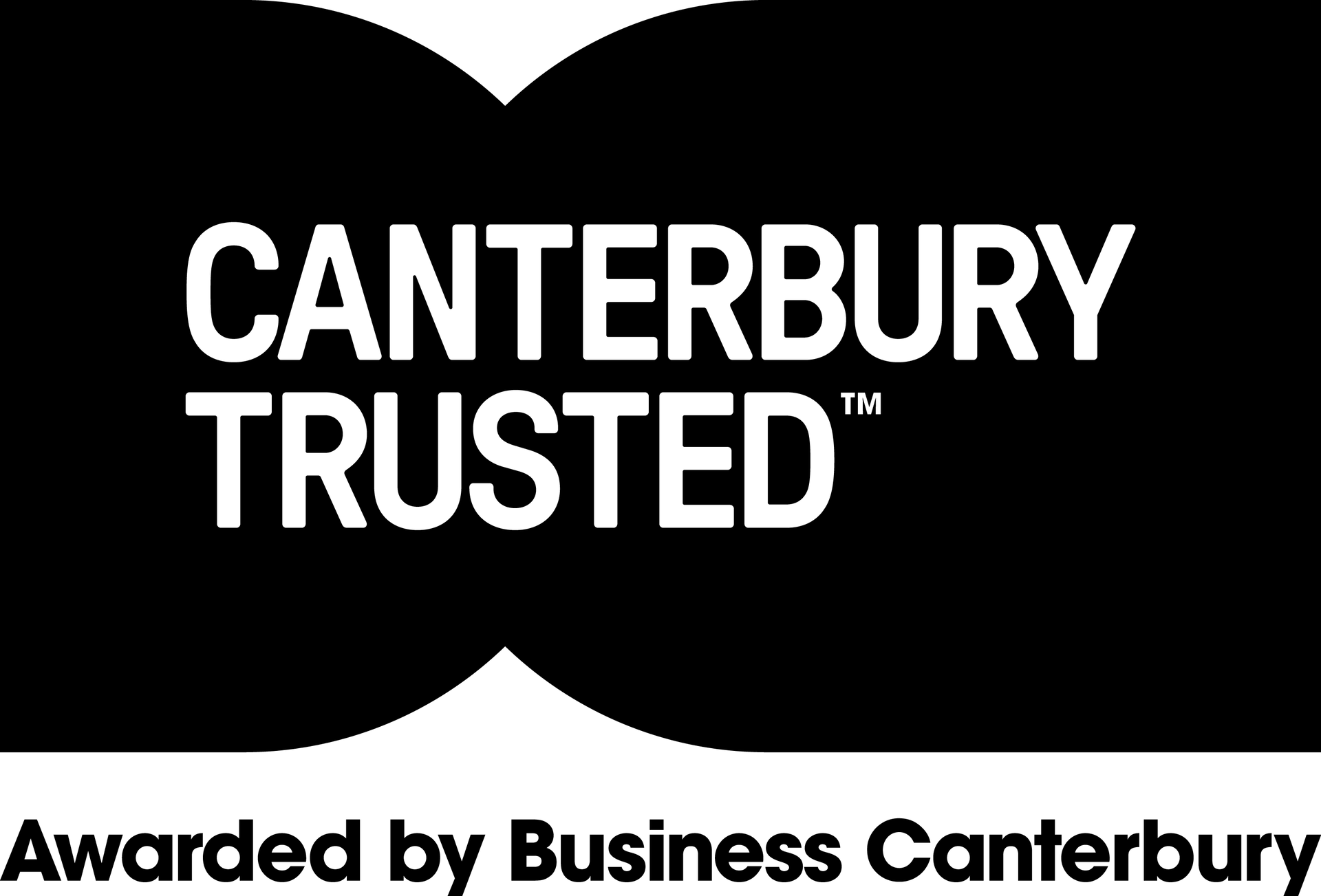20 Amazing features in Office 365
September 20, 2016
Office 365 is Microsoft's subscription based model for providing their software to users. The service consists of a number of different products and services, and all of Office 365's components can be managed and configured through an online portal.
Let PowerPoint design your presentation
Drop an image into your presentation and a new feature called PowerPoint Designer will automatically give you choices on the best way to display it. This lets you create a professional presentation faster, with less hassle.
Drop an image into your presentation and a new feature called PowerPoint Designer will automatically give you choices on the best way to display it. This lets you create a professional presentation faster, with less hassle.
Use PowerPoint 'Morph' to make the stuff on your slide automatically move
PowerPoint has a new transition called Morph.
Simply duplicate a slide, move stuff around on the second slide and when you play the slideshow, your objects will move from where they are to where you placed them. No animation or programming needed.
Use the 'tell me' box to get help
Tell Me lets you ask Office how to do something using regular language, similar to how you might search in Google.
You can ask it to show you how to 'insert a photo' or 'add pic' or even just type 'picture' and it will help you what you’re looking for.
Do Bing searches from within documents
No need to fire up a browser to look something up on the Web.
Just right click on a word, then click 'Smart lookup' and a Bing search will pop up in a window inside your document.
Find your most important emails with the Focused Inbox
Similar to how Gmail offers its uses 'Priority inbox' where it shows you what it thinks are your 'Important emails,' Outlook offers the 'Focused inbox.'
It looks at how you organise your mail and puts the messages it thinks are most important into a 'Focused' folder, with the others moving into an 'Other' folder.
Use 'ink' on the iPad Pro
With the new iPad Pro, Office apps support 'ink' just like they do on all Windows tablets.
Choices include pens, highlighters, an easy-to-use thickness control, and a new colour wheel. Using the Apple Pencil, you can also draw and mark-up documents.
Try some Outlook add-ins Find them on the Office Store.
Starbucks - With the Starbucks add-in for Outlook, you can send Starbucks e-gifts within Outlook and schedule meetings at nearby Starbucks locations instead of a conference room.
PayPal - Access your PayPal account to send money to others through email with the PayPal add-in for Outlook. This is available for Office 365, but the add-in can also be used by Outlook 2013 users.
Uber - With the Uber Outlook Add-on, you can set up an Uber ride reminder for any calendar event. Once you set up the Uber reminder, it sends it to your phone at the appointed time with the destination already set. Swipe the notification to confirm your Uber ride.
Boomerang - Boomerang will schedule emails to send at a later time, remind you to follow up if you don't get a response and add a calendar assistant that lets you schedule meetings and share your availability right from Outlook.
Delve - If your company is using the Enterprise edition of Office 365 and is storing documents in OneDrive for Business, or Microsoft's onsite app SharePoint, then you have access to Delve.
Delve is a search tool that automatically shows you the popular documents and other important content in your company. You can also use it to see what co-workers are working on by clicking on their names.
Set up a joint project-management planner for your work group
Microsoft just rolled out a new feature called Microsoft Planner to all the folks with an education or business edition of Office 365. It's like a joint to-do list on steroids for a work group.
With Planner, teams can assign and collaborate on tasks, set due dates, update statuses, share files and a dashboard keeps everyone in the loop.
When it becomes available, Planner will appear in the Office 365 app launcher.
Set up a work group for your teammates with Office 365 Groups
By setting up your team as an Office 365 Group, the team gets a shared Outlook inbox, OneDrive for Business folder, and a plan in Office 365 Planner.
If your version of Office supports groups, you can set up the group via the web version of Outlook or through OneDrive for Business.
Add a poll to your online presentation
Microsoft Sway is Microsoft's online presentation software, an alternative to PowerPoint, that makes it easy to add internet photos, videos, material from your computer, or your Microsoft cloud to your presentation
You can also add a live poll to it, with PollEverywhere.com. Create the poll and embed it into Sway.
Use GigJam to share just parts of documents
A new sharing app called GigJam that you download to your phone, let's you temporarily show and share bits and pieces of an Office 365 file with others.
Send a bit of text to one person to review, and a photo to another person.
Have multiple people edit the same document at the same time
Everyone can edit a document at the same time in Word, PowerPoint or Excel.
You can see the changes as they make them and who is doing the editing.
Skype with co-workers while working on a document
If you are collaborating with others on a document and it's stored in OneDrive for Business, you can click a 'Chat' button to chat with everyone working in the document over Skype.
Turn rows of data into a map
For those with business editions of Office 365, Excel includes a feature called the Power Map.
It helps convert rows of data into images. And if that data is geographic in nature, Power Map will put it on a 3D map.
If your version of Excel supports Power Map, you'll find the button under Insert/Map.
Let Excel reformat your data
You know how powerful Excel's Fill Down 'Control -D' command is?
With a feature called 'Flash Fill' Excel sees what you are doing and does the rest of it for you.
For example, say you’re changing the formatting of a list of people's names from being spread across two columns (first name, last name) into a single column. When you type the second reformatted name, Excel displays the whole list, reformatted. Just click to accept it.
This feature isn't brand new (Office 2013 users have it) but it is currently only available for Windows users, not Mac users.
Scan your whiteboard or meeting notes and make them readable
The free Office Lens app for iOS and Android turns your phone's camera into a scanner.
Take a picture of a whiteboard or document and it reads it and puts into Microsoft's note app, OneNote.